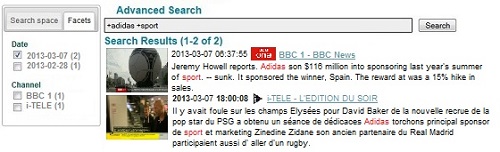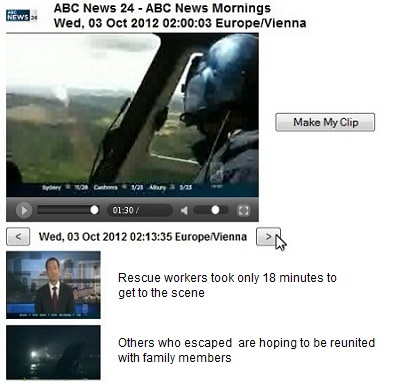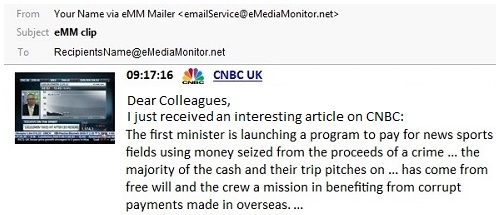Edit and Download Video Clips in DVD QualityeMedia Monitor provides several search options, matching your needs to search for audio and video clips. You can search by:
Moreover you can browse a 30 day archive, and you can receive results for your profiles. To learn more about creating profiles click here, to learn more about recent clips click here. There are many possibilities to display and edit clips, starting either from the "My Clips" or "Profiles" menu, or you can run an "Advanced Search". Run a quick query in the Advanced SearchThe "Advanced Search" feature allows you to search for keywords or phrases in a specific date range as well as in selected channels. The results will show up in a list, illustrated with the first picture frame of the video sequence, respectively a microphone for radio stations.
To review, edit and save one of the clips, you simply click on the image or on the headline, the "Media View" window will open and the clip will start to play automatically. Review your clip in the "Media View" windowIn the "Media View" window you can play the clip, and you can also review the minutes before and after the clip. If you want to edit, save or export the clip, click on the "Make My Clip" button on the right side.
Define a ClipAfter you click the "Make My Clip" button, a new window will open, displaying two video players. The left player shows the original video, in the right player you can preview the edited result. The image bar at the bottom shows key frames before and after the clip, at intervals of 50 seconds.
Save the ClipTo save the edited clip, simply click on the format: DVD, SVCD, VCD. Send the Clip via e-mailYou can e-mail a link to your clip. Recipients do not need an account on eMM's system to view the clip.
Disclaimer: The availability of this functionality depends on content licensing which varies by channel and country. |
GLOSSARYNEWS |