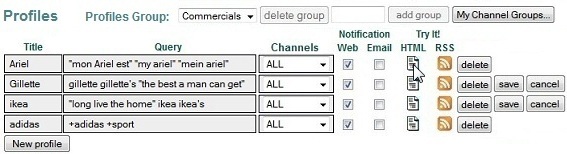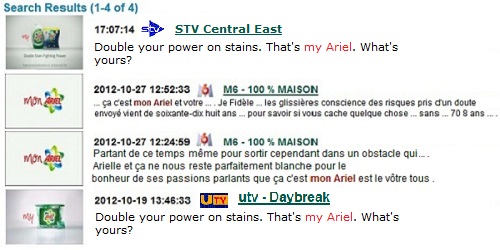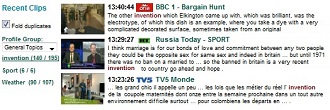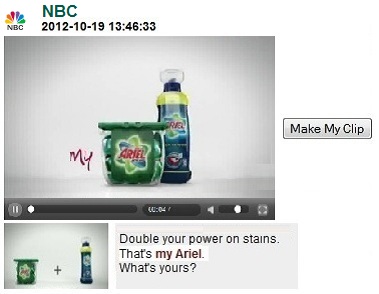Create Profiles to monitor the media coverage of your companyWith eMedia Monitor you can analyse high-value broadcast media content in real time and in an internationally standardized system. The "Trends" and the "Coverage" analysis allow you to measure the success of your PR activities in radio and TV, and monitor the activities of your competitors all around the world. Create a new ProfileIn the Profiles menu you can set up profiles describing a single word, phrase or query you wish to track on a regular basis. For each profile you can select if and how you would like to be alerted. To learn more about automated real-time alerts click here.
Give the profile a naming title and type your keywords or query. Channels are set to "ALL" by default. You can create Channel Groups to appear in this list. To learn more about Channel Groups click here. Select Web or E-mail Notification to receive an alert. To learn more about automated real-time alerts click here. View your results immediatelyTo view results for any profile from the last 24 to 36 hours, click the HTML symbol under "Try It!". The results will show up in a list sorted in reverse chronological order, the keyword result is highlighted in red. Each result is illustrated with the first picture frame of the video sequence, respectively a microphone for radio stations.
Get Search ResultsAll the results of radio and TV clips marked for "Web Notification" will show up under "Recent Clips". To learn more about recent clips click here.
Play the ClipClick on the image frame or on the name of the channel, then the Media View Window (Standard View) will open and the clip will start to play automatically. If you want to edit, save or export the clip, click on the "Make My Clip" button on the right side.
|
GLOSSARYNEWS |